
%2520(2).png)
All accounts created with Flow Wallet after the Crescendo upgrade automatically work with EVM apps. Previous accounts need to upgrade Flow Wallet accounts to work with EVM apps. Upgrading your Flow Wallet account for EVM on Flow is simple. It takes about 30 seconds.
Open your Flow Wallet extension. It's typically located in the top right corner of your internet browser.
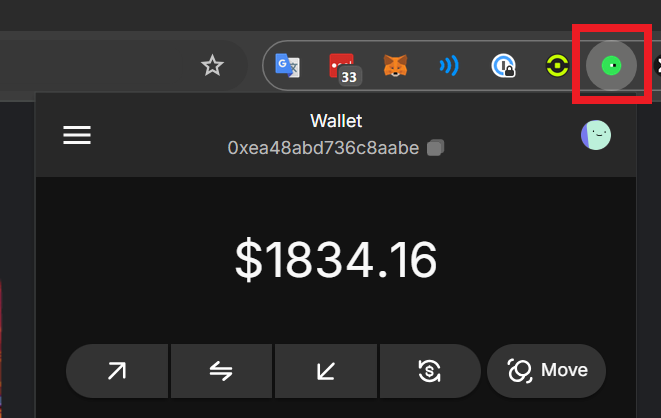
Open the menu in the top left corner of your Flow Wallet; it’s represented by three horizontal lines.
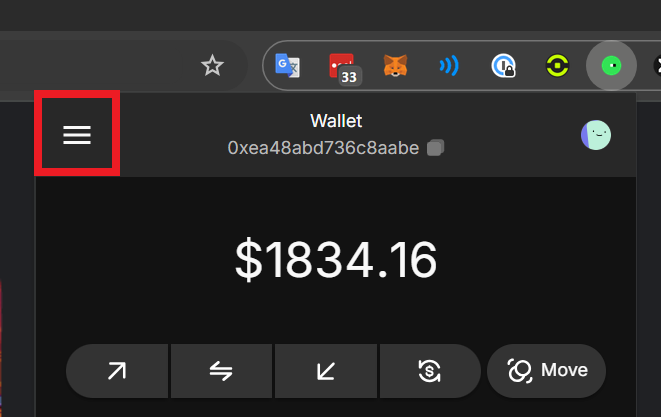
.png)
Once you press "Enable", it will take approximately ~10 seconds for the transaction to finish
.png)
You now have an EVM account, also known as a COA wallet. You can see it here as "Peach."
.png)
To access your new account and the assets in it, simply click the icon for it. Your address for this EVM wallet is at the top—in this example, it's: 0x0000…dc84ffce
.png)
That’s it! You can now access EVM apps directly with your Flow Wallet.
If you have an EVM account on Flow, you can customize the name and icon for it in three quick steps.
Click the Hexagon icon on the bottom right, and then click Account List
.png)
.png)
You can customize your name and choose any icon to represent your account.