
%2520(2).png)
(Update: Dec 15) - Please refer to this video for guidance on how to migrate your Blocto account to Flow Wallet:
https://www.youtube.com/watch?v=MqWtkpDVd-U
Migrating your assets to Flow Wallet is quick and easy to do, and takes just a few steps. This blog will help walk you through the steps required.
First, ensure you've enabled "Non-Custodial Mode" in your Blocto wallet. To do so, head to your wallets settings and select Non-Custodial Mode.
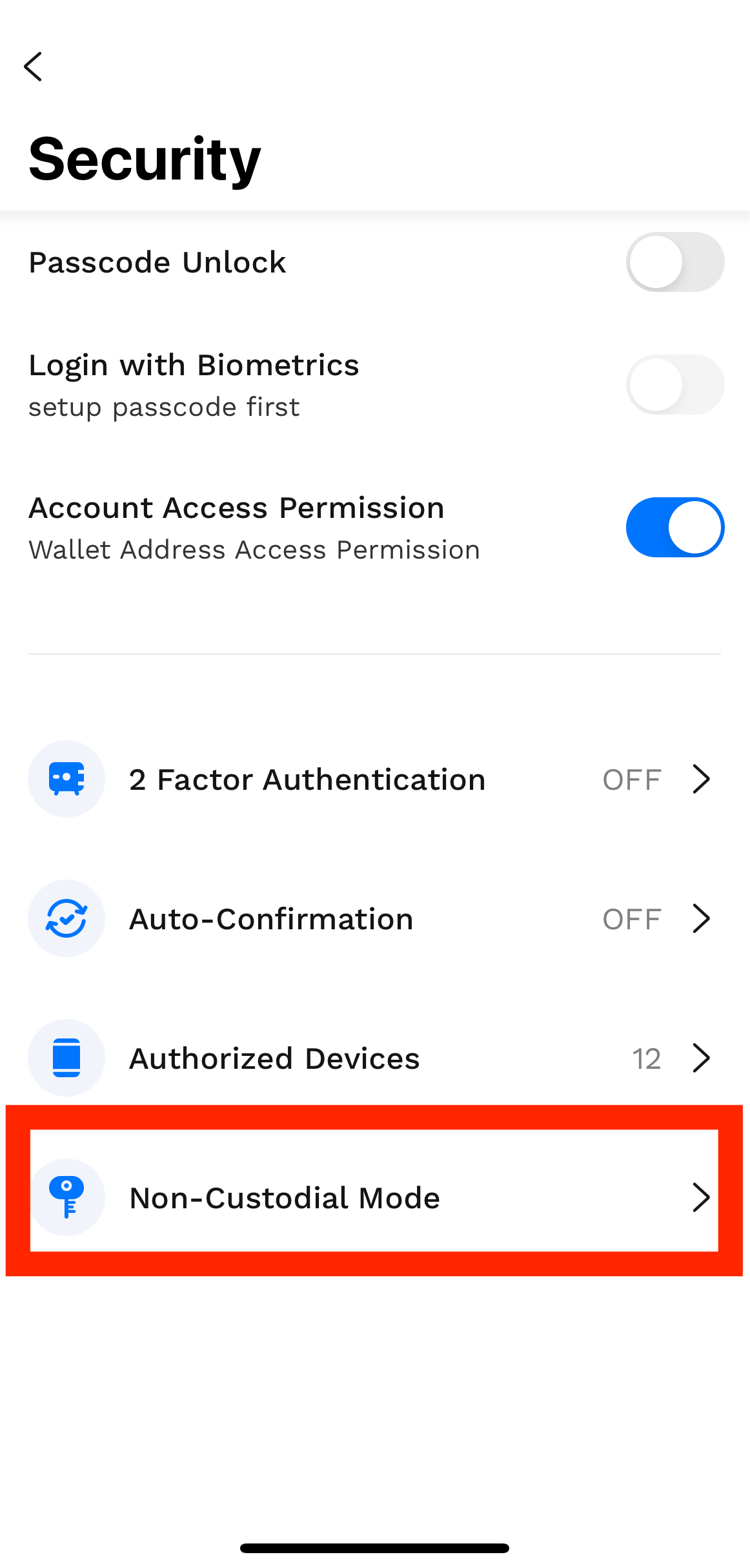
First, you will be prompted to input a "Recovery Password". Ensure you use a secure password used nowhere else, and store a record of your password somewhere safe.
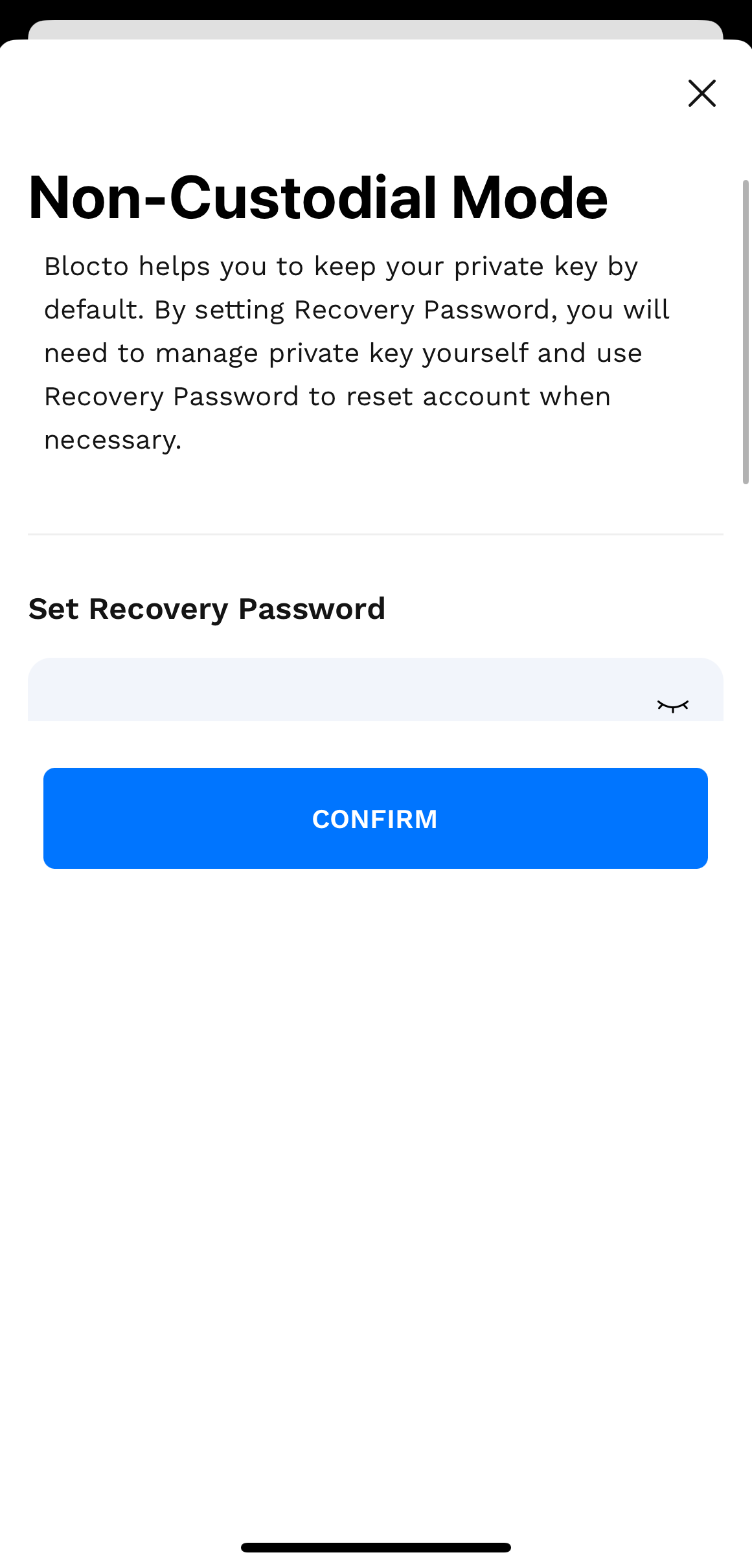
After you've input your password, select Confirm to continue. Next, you will need to verify a one time passcode sent to you.
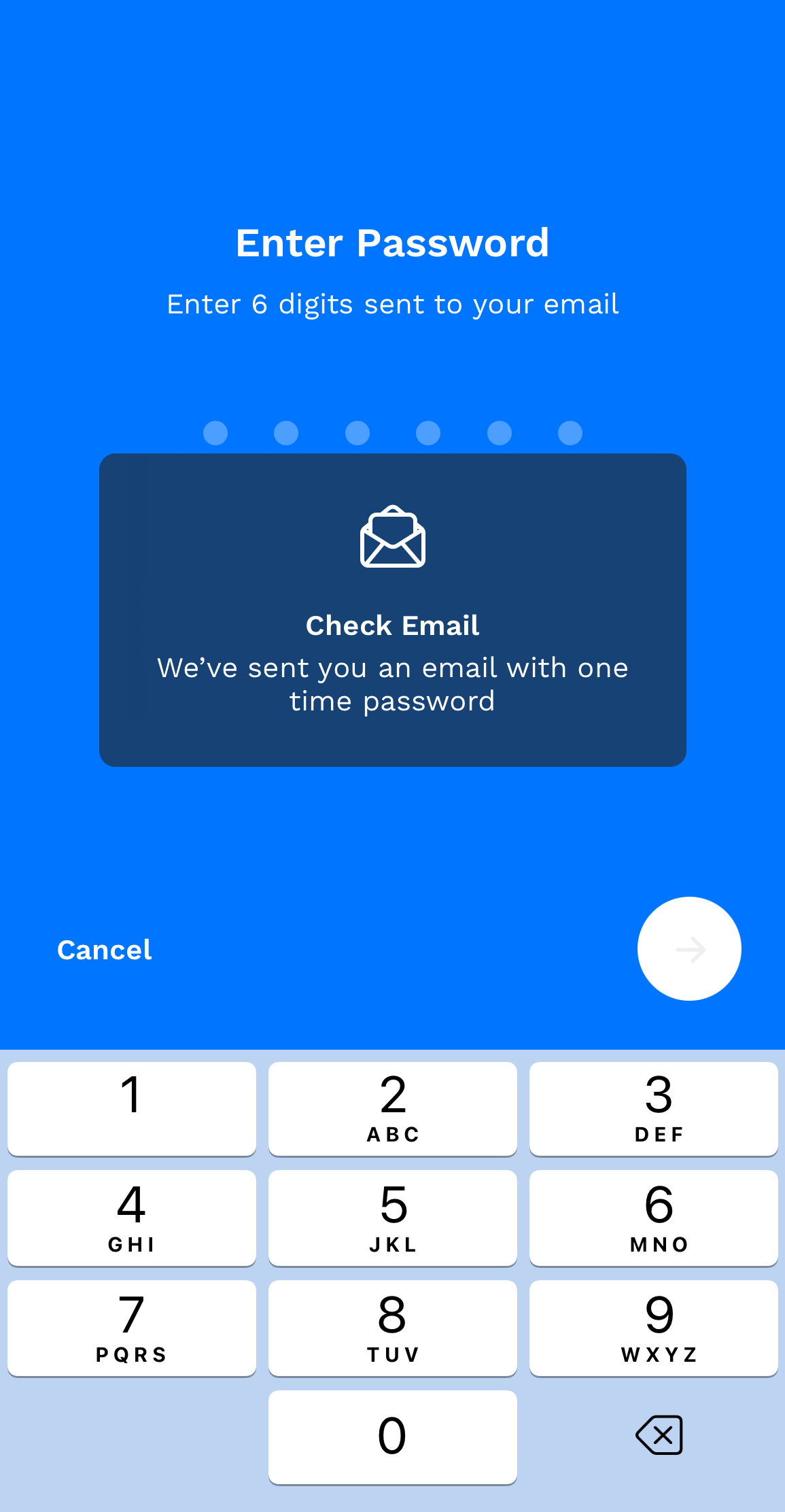
Congratulations! You've now enabled Non-Custodial mode for your Blocto wallet. You will receive an email containing your recovery kit PDF. Ensure you do not lose this recovery kit, and store it somewhere safe.

Next, ensure you have Flow Wallet Extension installed on your device's chrome browser. See wallet.flow.com/download for links to download Flow Wallet Extension for Chrome.
Once you have Flow Wallet Extension installed, open the extension and select to Import Wallet.
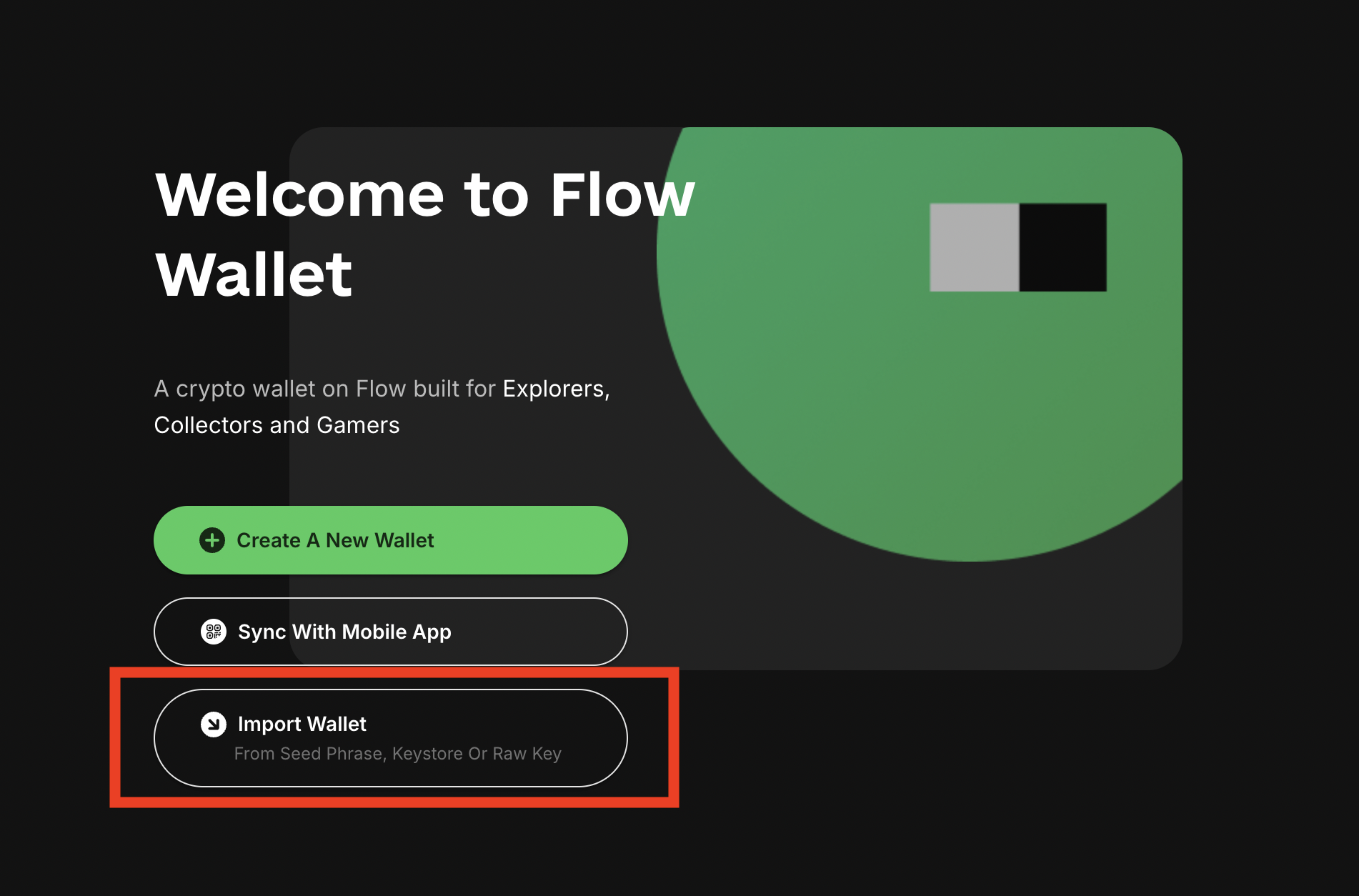
Next, open your Recovery Kit PDF and copy paste the contents of the JSON object into the the input field.

(NEW) For users on the latest version of Flow Wallet extension (3.1.5), you can also upload your Recovery Kit PDF directly:

Next, input the "Recovery Password" you specified earlier into the password field.
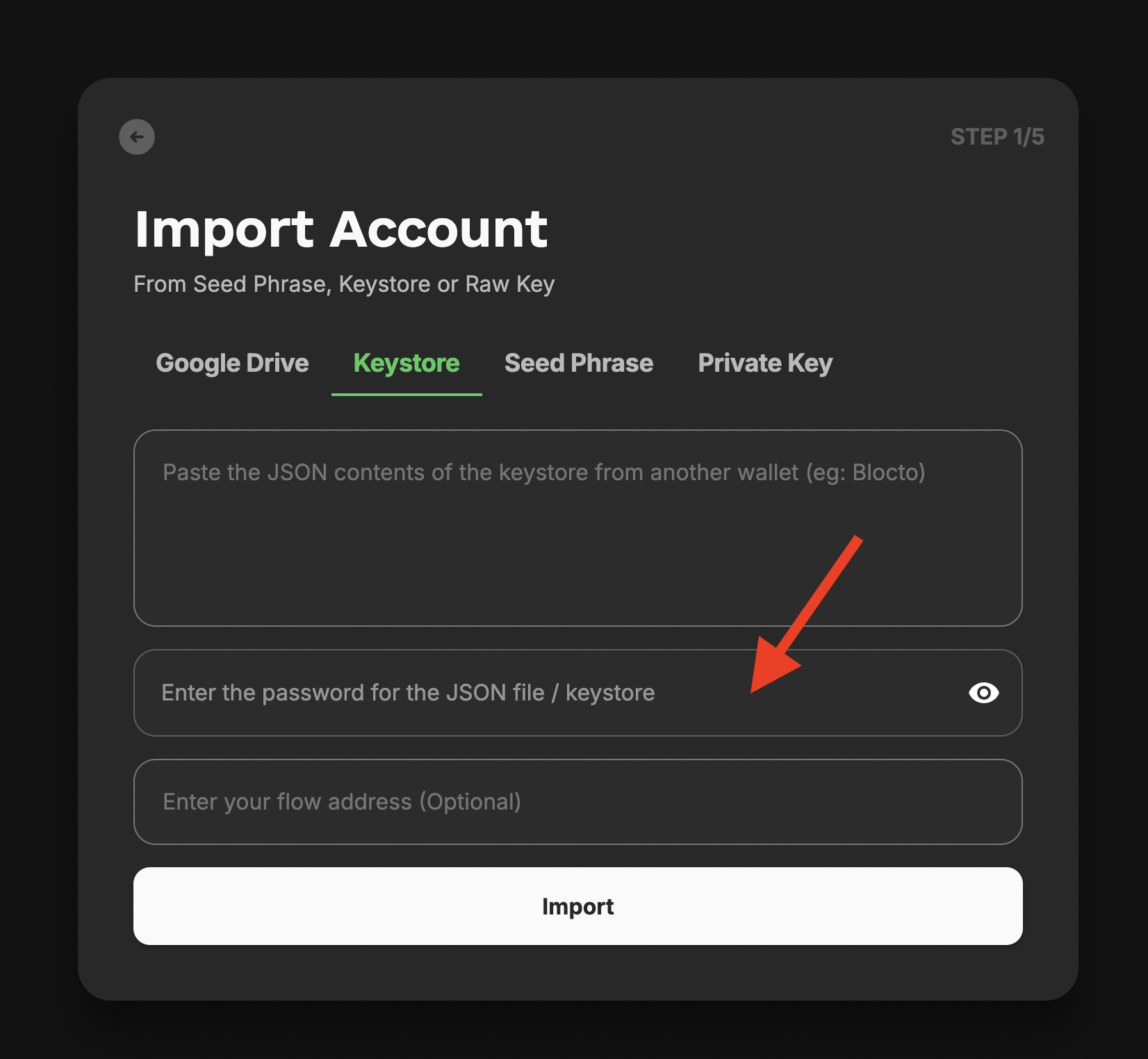
Finally, input your Flow address into the final field then select "Import".
Congratulations! You've successfully imported your Blocto Flow account into Flow Wallet.